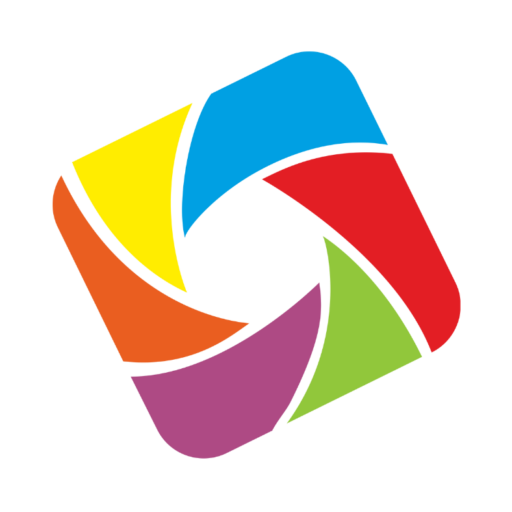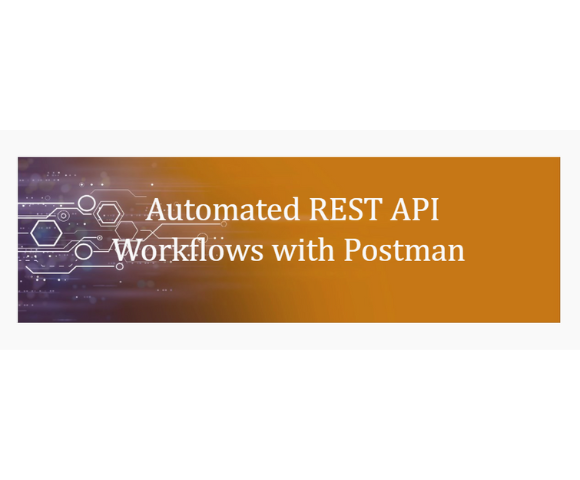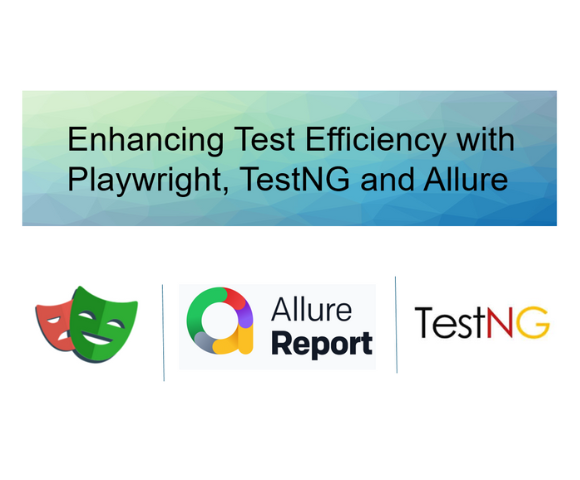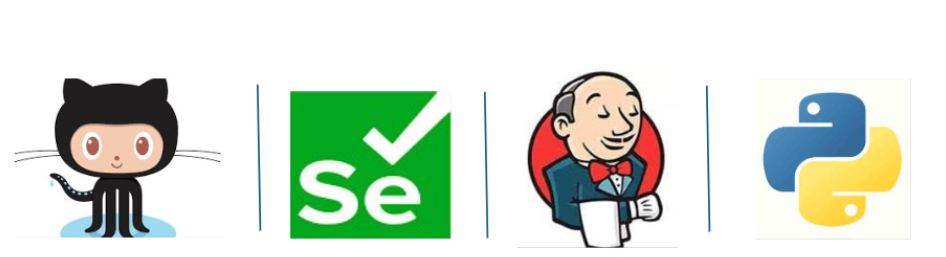Overcoming Synchronization Hurdles in Automated Testing
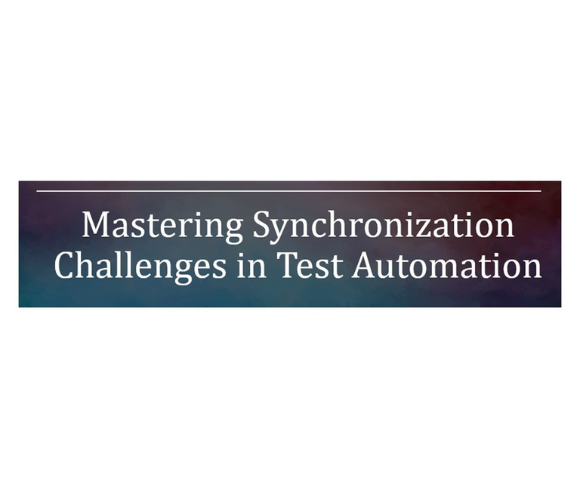
In discussions concerning challenges encountered by automation developers in test automation projects, the prevalent response often centers around the hurdle of “SYNCHRONIZATION ISSUES.”
Synchronization issue is nothing but the wait for elements to interact with and perform appropriate operation. Synchronization issues are common in test automation and occur when the page is not loaded properly and due to this element will not be available in the DOM structure of the application under test. This can lead to test failures, test flakiness and unreliable results.
This article aims to explore prevalent synchronization issues and provide effective solutions to manage them.
- Delay in Page Load
- Element Not Visible or Interactable
- Dynamic content loading
- Network Latency
- Unpredictable Delays
- Flaky Test Data
Delay In Page Load:
Sometimes due to network issues, some background processes or application slowness app take time to load the page, hence the DOM is not fully loaded. Due to this test may fail if the automation script tries to interact with elements on a page before it has finished loading.
Solution:
- Use of Explicit Wait: It can be handled by using explicit waits to wait for the page to be fully loaded before interacting with elements. Selenium provides WebDriverWait to handle it. You can use WebDriverWait along with ExpectedConditions to wait for elements to interact with. (Explicit , fluent wait) description
- Set Page Load Timeout: Setting a page load timeout considers maximum time the WebDriver Instance will wait for the page to load before throwing Timeout Exception. Page load timeout can be set using the driver.manage().timeouts().pageLoadTimeout().
- Retry Mechanism: If the test is failing intermittently due to delay in page load, then retry mechanism can be implemented to handle it.
Element Not Visible or Interactable:
One of the common reasons for automation test failure is when web driver is trying to interact with the web page element before it becomes visible, interactable or clickable.
Solution:
- Custom Wait Functions: At times, waiting for specific or multiple conditions becomes crucial, like ensuring an element is visible while simultaneously managing the page loader. This is where custom waiting steps in, allowing you to handle multiple conditions within it effectively.
- Scroll Into View: If an element is not visible because it is outside the current view port, use JavaScript to scroll it into view before interacting with element.
WebElement element = driver.findElement(By.id("ElementId"));
((JavascriptExecutor) driver).executeScript("arguments[0].scrollIntoView(true);", element);
element.click();Dynamic Content Loading:
This issue occurs when the web page content loads dynamically, and web driver tries to interact with web element before its available/interactable.
Solution:
- Fluent Wait/ Polling Mechanism: Implementing a polling mechanism to periodically check for the presence or visibility of the dynamically loaded element will eliminate the automation failure.
- JavaScript Execution: Using JavaScript executer functions to interact with the dynamically loaded content directly, This can be useful for scenarios were waiting for the content through WebDriver commands is challenging.
JavascriptExecutor js = (JavascriptExecutor) driver;
js.executeScript("document.getElementById('dynamicElementId').click();");Network Latency:
Test scripts may fail due to network-related delays affecting the loading of pages or resources.
Solution:
- Implicit Waits: Implicit waits can be used to set a default waiting time for the automation script, providing a buffer for potential network latency. This helps ensure that elements have sufficient time to load before the script proceeds. driver.manage().timeouts().implicitlyWait(10, TimeUnit.SECONDS);
- Adjusting Timeout Values: Adjusting timeout values in explicit/implicate waits, can be helpful to accommodate network latency. Set timeouts based on the expected maximum time it takes for elements or pages to load.
- Retrying Mechanism: Implement a retry mechanism in scenarios where network latency causes intermittent failures. If an interaction fails, catch the exception, wait for a short duration, and then retry the action.
- Page Load Strategies: Consider using page load strategies provided by automation tools like Selenium. Strategies such as normal, eager, and none define how the WebDriver should wait for a page to load. Choose the strategy that aligns with the behavior of your application and network conditions
ChromeOptions options = new ChromeOptions(); options.setPageLoadStrategy(PageLoadStrategy.NORMAL); // Adjust the strategy as needed. WebDriver driver = new ChromeDriver(options);
Unpredictable Delays:
Unpredictable delays, such as server-side processing time, can affect the timing of automation steps.
Solution:
- Adjustable Wait Times: Implement adjustable wait times in test automation scripts. Instead of using fixed wait times, consider using dynamic or conditional waits based on the expected state of the application. This allows test scripts to adapt to varying delays.
- Logging and Reporting: Implement detailed logging and reporting mechanisms to capture information about delays during test execution. This can help in identifying patterns and troubleshooting issues.
Flaky Test Data:
One of the common reasons of automation script failure is that automation script test data is not in sync with application data, or application data is not stable.
Solution:
- Randomizing the test data: In some scenarios where the application data is not stable, you can create random test data at run time and use it for the test automation execution.
- Prerequisite test data setup: Implement proper data setup procedures, to establish a clean and consistent test data before the test execution begins and revert changes or clean up after the test execution to ensure a fresh start for subsequent executions.
- Periodic review of test data: Regularly review and update your test data as the application evolves. Changes in the application’s data model or business logic may require corresponding adjustments to your test data.
Ref link:https://www.selenium.dev/
Test Automation Streamlining REST API Processes with Postman Automation Summary:In today's world, industries are increasingly focusing on the development of...
Uncategorized Enhancing Test Efficiency with Playwright, TestNG and Allure Summary:Playwright is an open-source library developed by Microsoft for automated browser...
Test Automation Continuous Integration and Delivery with Jenkins and GitHub Summary: Testing and deployment-related operations can be automated with Jenkins,...
Mobile App Test Automation with TDD Telecommunications (Cable) Location Performance Testing CONTEXT Elyments is an India-based mobile application similar to...